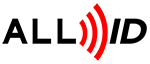Label printers are essential tools for businesses that rely on efficient product labeling and inventory management. However, encountering issues with label printers can disrupt operations and cause delays. In this article, we will explore four practical solutions to common label printer problems, helping you maintain seamless operations and ensure optimal performance.
1. Regular Maintenance
To keep your label printer in top condition, regular maintenance is crucial. Over time, dust, adhesive residue, and other debris can accumulate on the printhead and rollers, leading to clogs and poor print quality. Here are some maintenance tips:
- Clean the Printhead: Use a soft cloth and a cleaning solution recommended by the printer manufacturer to gently wipe the printhead. This helps prevent clogs and ensures clear, crisp prints.
- Inspect and Clean Rollers: Rollers should be free from dust and adhesive buildup. Clean them regularly to maintain smooth label feeding and prevent jams.
- Perform Routine Checks: Regularly check for wear and tear on parts like the platen roller and replace them as needed to avoid unexpected breakdowns.
2. Use Quality Labels
The quality of labels and ribbons you use can significantly impact your printer’s performance. Inferior materials can lead to frequent jams, poor print quality, and increased wear on printer components. Follow these guidelines for best results:
- Choose High-Quality Labels: Select labels that are designed for your specific printer model. High-quality labels are less likely to peel or jam during printing.
- Compatible Ribbons: Ensure that the ribbons are compatible with your printer and labels. Using the right combination can enhance print quality and longevity.
- Storage Conditions: Store labels and ribbons in a cool, dry place to prevent them from becoming brittle or sticky, which can cause feeding problems.
3. Check Printer Settings
Incorrect printer settings are a common cause of poor print quality and label wastage. Ensuring that your printer is configured correctly can resolve many issues:
- Verify Print Settings: Check the print speed, darkness, and label size settings in your printer software. Adjust these settings according to the type of labels and printing requirements.
- Calibrate the Printer: Most label printers have a calibration feature that aligns the printhead with the labels. Regular calibration can improve print accuracy and prevent misalignment.
- Update Software: Use the latest version of the printer driver and software to ensure compatibility with your operating system and access new features.
4. Keep Firmware Updated
Firmware updates often include enhancements and fixes that can improve your printer’s performance and reliability. Keeping your printer’s firmware up-to-date is essential:
- Check for Updates: Regularly visit the manufacturer’s website or use their support software to check for firmware updates.
- Follow Instructions: Carefully follow the manufacturer’s instructions when updating the firmware to avoid any interruptions or errors.
- Benefit from New Features: Firmware updates can introduce new functionalities and performance improvements that enhance your printer’s capabilities.